Turn Photos into Painting - Artistic Oil Paint Effect in Photoshop [Tutorial + Action Included]
In this photoshop photo effects tutorial, learn how to change any photos into smooth artistic oil painting effect in photoshop.
►Download PSD file: http://photoshopdesire.com/create-artistic-oil-paint-effect-photoshop-action/
1
00:00:13
Create Smooth Artistic Oil Paint Effect in Photoshop.
2
00:00:20
Open up your chosen image in Photoshop.
3
00:00:25
First we need to drastically sharpen the photo, it will help to create detailed brush strokes.
4
00:00:30
duplicate the background layer twice.
5
00:00:45
Select upper most layer and add a High Pass effect.
6
00:00:56
Amount of radius around 5-10px is all that’s required.
7
00:01:04
Change the blending mode to Soft Light.
8
00:01:12
Merge both layers.
9
00:01:19
Now again repeat the same previous step.
14
00:01:56
Now add unsharp mask to the layer to drastically sharpen the edges.
15
00:02:09
Keep amount:60, Radius:2.6px and Threshold:0.
16
00:02:20
Then head to Filter - Stylize - Diffuse.
17
00:02:31
Change the Diffuse mode to Anisotropic.
18
00:02:44
This is the key ingredient to give the image that cool brushed appearance.
19
00:02:50
Now Again repeat first step.
24
00:03:30
If you look closely at your artwork,
25
00:03:32
you may notice some ugly seaming where the diffusing repeats.
26
00:03:39
We use little technique to fix this.
27
00:03:48
Go to Image - Image Rotation - 90° CW.
28
00:03:56
Again repeat the first one.
33
00:04:26
Select Surface Blur from the Filter - Blur menu.
34
00:04:38
Adjust the values to around 6px Radius and 10 Threshold.
35
00:04:45
Apply Diffuse filter to give swirly details on the skin which gives the image a painted effect.
36
00:05:01
Rotate the image by 90° again, and repeat first step.
41
00:05:38
apply another Diffuse filter.
42
00:05:51
Repeat this step for a third time then rotate the image for a final time to place it the right way up.
43
00:06:51
Rename layer "Oil Paint".
44
00:06:59
Duplicate oil paint layer.
45
00:07:13
Select oil paint layer and add smart blur.
46
00:07:27
and adjust the values to around 3px Radius and 42 Threshold.
47
00:07:32
Fine tune these values so only the large flat areas are affected.
48
00:07:39
Finally apply cutout filter.
49
00:07:52
use Levels: 4, Simplicity: 4 and Fidelity: 2.
50
00:08:03
Select oil paint copy layer and change blending to soft light.
51
00:08:11
and adjust opacity to your preference.
52
00:08:22
Add faded look with curves adjustment.
53
00:08:40
Adjust brightness and contrast.
54
00:09:11
That's it.
55
00:09:26
Let's see how this photoshop action works.
56
00:09:30
Firstly download and install the action in your photoshop.
57
00:09:36
Open image, then click the play button to run the action.
58
00:09:56
Adjust brightness/contrast and cutout filter setting as you wish.
►Check out all tutorial here : https://www.youtube.com/photoshopdesiretv/videos
Oil Painting Photo Effects | Photoshop CC Tutorial.
How to Make Your Photo Look like an Oil Painting in Photoshop.
Instant Photo To Oil Painting Action In Photoshop.
How To Create a Realistic Painted Effect in Photoshop.
Photoshop Tutorial: Turn a Photo into a Dramatic Oil Painting.
Get a cool oil painting effect in Photoshop.
Photoshop CS6 Tutorials: Create Oil Painting Photo Effects.
How to Make Images Look Like Oil Paintings in Photoshop.
Photoshop Watercolor Painting Effect Tutorial.
Easy Digital Painting in Photoshop.
How to Create a Shiny Paint Effect in Photoshop.
►SUBSCRIBE: https://goo.gl/d31fld
Follow US - LET'S BE FRIENDS!
------------------------------------------
►Official Website: http://www.photoshopdesire.com
►FACEBOOK : http://www.facebook.com/photoshopdesire
►GOOGLE+ : https://plus.google.com/+photoshopdesiretv
►Twitter : https://twitter.com/PSDesire
►Instagram: https://www.instagram.com/photoshopdesire
Music:
------------
Sweet as Honey (YouTube Library)
Check Out Our Playlists:
--------------------------------------
Photoshop Tutorials for Beginners, Intermediate and Advanced users
https://goo.gl/q21CvT
Easy, Quick and Fast Photoshop Tutorial Series (NEW)
https://goo.gl/Cfjc86
HDR Photography Using Photoshop
https://goo.gl/s6pWTD
Photo Editing, Photo Effects & Photo Manipulation - Special FX
https://www.youtube.com/playlist?list=PLGLEKqTDn233VC9ZDSiLav8bI8FKJ93ny
Adobe Camera Raw Filter Tutorials and Preset downloads
(same settings steps for lightroom also)
https://www.youtube.com/playlist?list=PLGLEKqTDn233ab_cdALEjtjGASqtTie10
Color Grading or Coloring in Photoshop
https://www.youtube.com/playlist?list=PLGLEKqTDn233uKTZWUFq7GwgNB6BJyM7m
Skin, Face & Body Retouching Techniques and Enhancing Tips
https://www.youtube.com/playlist?list=PLGLEKqTDn232WN_N6Ek-vnfzr7nNKDHWT
Free Photoshop Actions for Photographers and Designers
https://www.youtube.com/playlist?list=PLGLEKqTDn233ZVGBJWihIuxGrav7VTCCD
Text and Graphics Effects in Photoshop
https://www.youtube.com/playlist?list=PLGLEKqTDn233zMfRfoFl-ZwIzzUmf9UDu
►Download PSD file: http://photoshopdesire.com/create-artistic-oil-paint-effect-photoshop-action/
1
00:00:13
Create Smooth Artistic Oil Paint Effect in Photoshop.
2
00:00:20
Open up your chosen image in Photoshop.
3
00:00:25
First we need to drastically sharpen the photo, it will help to create detailed brush strokes.
4
00:00:30
duplicate the background layer twice.
5
00:00:45
Select upper most layer and add a High Pass effect.
6
00:00:56
Amount of radius around 5-10px is all that’s required.
7
00:01:04
Change the blending mode to Soft Light.
8
00:01:12
Merge both layers.
9
00:01:19
Now again repeat the same previous step.
14
00:01:56
Now add unsharp mask to the layer to drastically sharpen the edges.
15
00:02:09
Keep amount:60, Radius:2.6px and Threshold:0.
16
00:02:20
Then head to Filter - Stylize - Diffuse.
17
00:02:31
Change the Diffuse mode to Anisotropic.
18
00:02:44
This is the key ingredient to give the image that cool brushed appearance.
19
00:02:50
Now Again repeat first step.
24
00:03:30
If you look closely at your artwork,
25
00:03:32
you may notice some ugly seaming where the diffusing repeats.
26
00:03:39
We use little technique to fix this.
27
00:03:48
Go to Image - Image Rotation - 90° CW.
28
00:03:56
Again repeat the first one.
33
00:04:26
Select Surface Blur from the Filter - Blur menu.
34
00:04:38
Adjust the values to around 6px Radius and 10 Threshold.
35
00:04:45
Apply Diffuse filter to give swirly details on the skin which gives the image a painted effect.
36
00:05:01
Rotate the image by 90° again, and repeat first step.
41
00:05:38
apply another Diffuse filter.
42
00:05:51
Repeat this step for a third time then rotate the image for a final time to place it the right way up.
43
00:06:51
Rename layer "Oil Paint".
44
00:06:59
Duplicate oil paint layer.
45
00:07:13
Select oil paint layer and add smart blur.
46
00:07:27
and adjust the values to around 3px Radius and 42 Threshold.
47
00:07:32
Fine tune these values so only the large flat areas are affected.
48
00:07:39
Finally apply cutout filter.
49
00:07:52
use Levels: 4, Simplicity: 4 and Fidelity: 2.
50
00:08:03
Select oil paint copy layer and change blending to soft light.
51
00:08:11
and adjust opacity to your preference.
52
00:08:22
Add faded look with curves adjustment.
53
00:08:40
Adjust brightness and contrast.
54
00:09:11
That's it.
55
00:09:26
Let's see how this photoshop action works.
56
00:09:30
Firstly download and install the action in your photoshop.
57
00:09:36
Open image, then click the play button to run the action.
58
00:09:56
Adjust brightness/contrast and cutout filter setting as you wish.
►Check out all tutorial here : https://www.youtube.com/photoshopdesiretv/videos
Oil Painting Photo Effects | Photoshop CC Tutorial.
How to Make Your Photo Look like an Oil Painting in Photoshop.
Instant Photo To Oil Painting Action In Photoshop.
How To Create a Realistic Painted Effect in Photoshop.
Photoshop Tutorial: Turn a Photo into a Dramatic Oil Painting.
Get a cool oil painting effect in Photoshop.
Photoshop CS6 Tutorials: Create Oil Painting Photo Effects.
How to Make Images Look Like Oil Paintings in Photoshop.
Photoshop Watercolor Painting Effect Tutorial.
Easy Digital Painting in Photoshop.
How to Create a Shiny Paint Effect in Photoshop.
►SUBSCRIBE: https://goo.gl/d31fld
Follow US - LET'S BE FRIENDS!
------------------------------------------
►Official Website: http://www.photoshopdesire.com
►FACEBOOK : http://www.facebook.com/photoshopdesire
►GOOGLE+ : https://plus.google.com/+photoshopdesiretv
►Twitter : https://twitter.com/PSDesire
►Instagram: https://www.instagram.com/photoshopdesire
Music:
------------
Sweet as Honey (YouTube Library)
Check Out Our Playlists:
--------------------------------------
Photoshop Tutorials for Beginners, Intermediate and Advanced users
https://goo.gl/q21CvT
Easy, Quick and Fast Photoshop Tutorial Series (NEW)
https://goo.gl/Cfjc86
HDR Photography Using Photoshop
https://goo.gl/s6pWTD
Photo Editing, Photo Effects & Photo Manipulation - Special FX
https://www.youtube.com/playlist?list=PLGLEKqTDn233VC9ZDSiLav8bI8FKJ93ny
Adobe Camera Raw Filter Tutorials and Preset downloads
(same settings steps for lightroom also)
https://www.youtube.com/playlist?list=PLGLEKqTDn233ab_cdALEjtjGASqtTie10
Color Grading or Coloring in Photoshop
https://www.youtube.com/playlist?list=PLGLEKqTDn233uKTZWUFq7GwgNB6BJyM7m
Skin, Face & Body Retouching Techniques and Enhancing Tips
https://www.youtube.com/playlist?list=PLGLEKqTDn232WN_N6Ek-vnfzr7nNKDHWT
Free Photoshop Actions for Photographers and Designers
https://www.youtube.com/playlist?list=PLGLEKqTDn233ZVGBJWihIuxGrav7VTCCD
Text and Graphics Effects in Photoshop
https://www.youtube.com/playlist?list=PLGLEKqTDn233zMfRfoFl-ZwIzzUmf9UDu



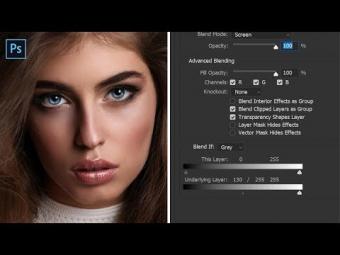
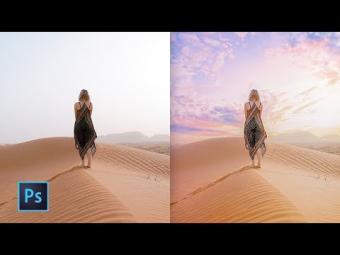

















YORUMLAR