Realistic Painted Effect - Turn Photo into Painting - Photoshop Tutorial with PSD file
►Download PSD file: http://photoshopdesire.com/turn-photo-realistic-painting-effect-photoshop/
How to transform your photos into painting effect in photoshop without any oil painting filters. In today’s photo effects tutorial, I show you how to transform a photograph into a digitally painted art, with detailed fine brush strokes to produce a realistic painted Effect.
First Open up your selected image in Photoshop.
Duplicate background layer.
Go to adjustments and subtly increase shadows and highlights.
Again go to adjustments and increase contrast.
Duplicate current layer.
Go to filter and apply high pass filter with radius of 5 pixels. Then click ok.
Change the blending mode of this High Pass layer to overlay.
Now merge the High Pass layer, with the background copy below it.
Sharpen the current layer. Go to filter and select sharpen.
These sharp areas will help create detailed brush strokes, especially on the hairs.
Go to Filter - Stylize - Diffuse.
Change the Diffuse mode to Anisotropic. This gives the image that cool brushed sketchy appearance.
Now add reduce noise filter to the current layer.
Go to Filter - Sharpen - Smart Sharpen to bring out some of the details.
Again add reduce noise filter to the current layer.
Change the layer name to painting.
Now duplicate painting layer.
Go to Image - Image Rotation - Select 90 degree Clockwise.
Now apply Diffuse filter.
Rotate the image by 90 degree again, then apply another Diffuse filter.
Repeat this step for a third time.
Then rotate the image for a final time to place it the right way up.
Now the effect looks like brushed effect but it was blurred slightly.
Go to Filter - Sharpen - Smart Sharpen to bring out some of the details.
Select Surface Blur from the Filter - Blur menu and adjust the values to around 50 pixels Radius and 15 Threshold.
This step further manipulates the image and results in more of a digitally painted look.
Now duplicate the original image background layer.
Move the layer to top.
Change layer name to details.
Add high pass filter with 4 pixel radius.
Change the blending mode to over lay.
Add a Curves adjustment layer and brighten the whites in the image.
Again Add a Curves adjustment layer, this time darken the blacks in the image.
Finally add levels adjustment layer and slightly lighten the shadows.
we're done. here is before and after results.
In the next video i will post photo shop action for this tutorial.
So you can add painted effect to your photos with just one click.
Please subscribe to get notified when new videos are posted.
How To Create a Realistic Painted Effect in Photoshop.
How to use Photoshop to turn a photo into a realistic painting.
Painting a Realistic Portrait by Photoshop.
Realistic Painting Effect: Turn a Photo Into a Digital Painting.
How to turn a photo into a painting in Adobe Photoshop.
Simulate Oil Painting with Adobe Photoshop.
Photoshop Oil Painting Effect Tutorials.
►Check out all tutorial here : https://www.youtube.com/photoshopdesiretv/videos
Thanks for watching our free Tutorials! If you enjoyed our video be sure to subscribe to our channel to receive free new videos.
►SUBSCRIBE: https://goo.gl/d31fld
Don't forget to COMMENT, LIKE and SHARE, to get more :)
Follow US - LET'S BE FRIENDS!
------------------------------------------
►Offical Website: http://www.photoshopdesire.com
►FACEBOOK : http://www.facebook.com/PhotoShopDesire
►GOOGLE+ : https://plus.google.com/+photoshopdesiretv
►Twitter : https://twitter.com/PSDesire
►Instagram: https://www.instagram.com/photoshopdesire
Softwares Used:
----------------------------
Photoshop cc 2014, 2015, 2017
Photoshop cs5, cs6,
After Effects cs5
Camtasia Studio
Music:
------------
Gymnopedie No3 (YouTube Library)
Check Out Our Playlists:
--------------------------------------
Photoshop Tutorials for Beginners, Intermediate and Advanced users
https://www.youtube.com/playlist?list=PLGLEKqTDn233O6PusOR1lEvRwjlErdCYV
Easy, Quick and Fast Photoshop Tutorials Series (NEW)
https://www.youtube.com/playlist?list=PLGLEKqTDn230TS2NzqA2BGblNYZ4NpGWT
HDR Photography Using Photoshop
https://www.youtube.com/playlist?list=PLGLEKqTDn232tlbcBJHNiEPj1h0wPJvVG
Photo Effects Manipulation - Special FX
https://www.youtube.com/playlist?list=PLGLEKqTDn233VC9ZDSiLav8bI8FKJ93ny
Adobe Camera Raw Filter Tutorials and Preset downloads
(same settings steps for lightroom also)
https://www.youtube.com/playlist?list=PLGLEKqTDn233ab_cdALEjtjGASqtTie10
Color Grading or Coloring in Photoshop
https://www.youtube.com/playlist?list=PLGLEKqTDn233uKTZWUFq7GwgNB6BJyM7m
Retouching Techniques and Enhancing Tips
https://www.youtube.com/playlist?list=PLGLEKqTDn232WN_N6Ek-vnfzr7nNKDHWT
Free Photoshop Actions for Photographers and Designers
https://www.youtube.com/playlist?list=PLGLEKqTDn233ZVGBJWihIuxGrav7VTCCD
Text and Graphics Effects in Photoshop
https://www.youtube.com/playlist?list=PLGLEKqTDn233zMfRfoFl-ZwIzzUmf9UDu
How to transform your photos into painting effect in photoshop without any oil painting filters. In today’s photo effects tutorial, I show you how to transform a photograph into a digitally painted art, with detailed fine brush strokes to produce a realistic painted Effect.
First Open up your selected image in Photoshop.
Duplicate background layer.
Go to adjustments and subtly increase shadows and highlights.
Again go to adjustments and increase contrast.
Duplicate current layer.
Go to filter and apply high pass filter with radius of 5 pixels. Then click ok.
Change the blending mode of this High Pass layer to overlay.
Now merge the High Pass layer, with the background copy below it.
Sharpen the current layer. Go to filter and select sharpen.
These sharp areas will help create detailed brush strokes, especially on the hairs.
Go to Filter - Stylize - Diffuse.
Change the Diffuse mode to Anisotropic. This gives the image that cool brushed sketchy appearance.
Now add reduce noise filter to the current layer.
Go to Filter - Sharpen - Smart Sharpen to bring out some of the details.
Again add reduce noise filter to the current layer.
Change the layer name to painting.
Now duplicate painting layer.
Go to Image - Image Rotation - Select 90 degree Clockwise.
Now apply Diffuse filter.
Rotate the image by 90 degree again, then apply another Diffuse filter.
Repeat this step for a third time.
Then rotate the image for a final time to place it the right way up.
Now the effect looks like brushed effect but it was blurred slightly.
Go to Filter - Sharpen - Smart Sharpen to bring out some of the details.
Select Surface Blur from the Filter - Blur menu and adjust the values to around 50 pixels Radius and 15 Threshold.
This step further manipulates the image and results in more of a digitally painted look.
Now duplicate the original image background layer.
Move the layer to top.
Change layer name to details.
Add high pass filter with 4 pixel radius.
Change the blending mode to over lay.
Add a Curves adjustment layer and brighten the whites in the image.
Again Add a Curves adjustment layer, this time darken the blacks in the image.
Finally add levels adjustment layer and slightly lighten the shadows.
we're done. here is before and after results.
In the next video i will post photo shop action for this tutorial.
So you can add painted effect to your photos with just one click.
Please subscribe to get notified when new videos are posted.
How To Create a Realistic Painted Effect in Photoshop.
How to use Photoshop to turn a photo into a realistic painting.
Painting a Realistic Portrait by Photoshop.
Realistic Painting Effect: Turn a Photo Into a Digital Painting.
How to turn a photo into a painting in Adobe Photoshop.
Simulate Oil Painting with Adobe Photoshop.
Photoshop Oil Painting Effect Tutorials.
►Check out all tutorial here : https://www.youtube.com/photoshopdesiretv/videos
Thanks for watching our free Tutorials! If you enjoyed our video be sure to subscribe to our channel to receive free new videos.
►SUBSCRIBE: https://goo.gl/d31fld
Don't forget to COMMENT, LIKE and SHARE, to get more :)
Follow US - LET'S BE FRIENDS!
------------------------------------------
►Offical Website: http://www.photoshopdesire.com
►FACEBOOK : http://www.facebook.com/PhotoShopDesire
►GOOGLE+ : https://plus.google.com/+photoshopdesiretv
►Twitter : https://twitter.com/PSDesire
►Instagram: https://www.instagram.com/photoshopdesire
Softwares Used:
----------------------------
Photoshop cc 2014, 2015, 2017
Photoshop cs5, cs6,
After Effects cs5
Camtasia Studio
Music:
------------
Gymnopedie No3 (YouTube Library)
Check Out Our Playlists:
--------------------------------------
Photoshop Tutorials for Beginners, Intermediate and Advanced users
https://www.youtube.com/playlist?list=PLGLEKqTDn233O6PusOR1lEvRwjlErdCYV
Easy, Quick and Fast Photoshop Tutorials Series (NEW)
https://www.youtube.com/playlist?list=PLGLEKqTDn230TS2NzqA2BGblNYZ4NpGWT
HDR Photography Using Photoshop
https://www.youtube.com/playlist?list=PLGLEKqTDn232tlbcBJHNiEPj1h0wPJvVG
Photo Effects Manipulation - Special FX
https://www.youtube.com/playlist?list=PLGLEKqTDn233VC9ZDSiLav8bI8FKJ93ny
Adobe Camera Raw Filter Tutorials and Preset downloads
(same settings steps for lightroom also)
https://www.youtube.com/playlist?list=PLGLEKqTDn233ab_cdALEjtjGASqtTie10
Color Grading or Coloring in Photoshop
https://www.youtube.com/playlist?list=PLGLEKqTDn233uKTZWUFq7GwgNB6BJyM7m
Retouching Techniques and Enhancing Tips
https://www.youtube.com/playlist?list=PLGLEKqTDn232WN_N6Ek-vnfzr7nNKDHWT
Free Photoshop Actions for Photographers and Designers
https://www.youtube.com/playlist?list=PLGLEKqTDn233ZVGBJWihIuxGrav7VTCCD
Text and Graphics Effects in Photoshop
https://www.youtube.com/playlist?list=PLGLEKqTDn233zMfRfoFl-ZwIzzUmf9UDu



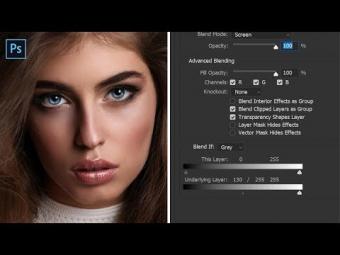
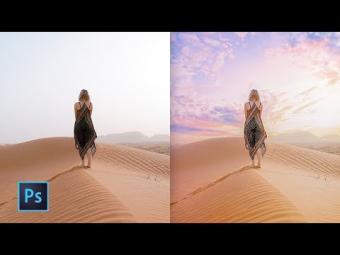

















YORUMLAR