How to Fix Dark Shadows in Photoshop
Download PSD file: http://photoshopdesire.com/how-to-fix-dark-shadows-from-portrait-photography-tips-photoshop-tutorial/
Photoshop Tutorial : In this episode i will show you how to fix dark shadows from a portrait using channels and blending modes. Dark shadows occurs due to harsh lights like popup flashes or where the light is unable to reach.
In this tutorial image {see at bottom of post] there is lot of dark shadows under his cheek bones, eyes, neck and so on.
We can easily fix this using channels. Channels are nothing but image information in red, green and blue source. Each channel has different detail information.
Select channel that contains more details for shadows. Red is lighter means it has highlights information. Green is normal. Blue channel is best fit in this case because it contains shadows information so we invert it to get relative brightness.
copy the blue layer, CTRL +A to select and CTRL + c to copy
create new layer and paste it CTRL + V
change blending mode to overlay. Now i will invert this layer so shadows get lighter
Go to adjustments and select invert or CTRL + I key shortcut for invert the layer.
Effect looks too strong and also we need effect apply only to shadows not on whole face of the person. Add layer mask and apply image
keep layer merged and channel RGB. Normally if u don’t check invert it takes whites only. here we need dark’s so tick the check box and click OK.
we can brush the unwanted areas to hide the effect. take soft brush and paint with black.
check out all tutorial here : https://www.youtube.com/photoshopdesiretv/videos
Don't forget to COMMENT, LIKE and SUBSCRIBE, if you can share video :)
Follow US:
--------------------
SUBSCRIBE: http://goo.gl/3vFslz
FACEBOOK : http://www.facebook.com/PhotoShopDesire
GOOGLE+ : https://plus.google.com/118245090786302889078
Twitter : https://twitter.com/PSDesire
Softwares Used:
----------------------------
Photoshop cc, cc 2014, 2015
Photoshop cs3, cs5, cs6,
After Effects cs5
Camtasia Studio
Music:
------------
Until We Meet Again (YouTube Library)
Check out More Tutorials:
How To Cartoonify Your Photos in Photoshop
https://www.youtube.com/watch?v=D9HCyzFaYCs
How to Convert Photo into Detailed Color Art in Photoshop
https://www.youtube.com/watch?v=HQelPSAgguk
HDR Photography with Multiple Exposures in Photoshop
https://www.youtube.com/watch?v=kYpmmK5bfQE
How to Create Realistic Body Tattoo in Photoshop
https://www.youtube.com/watch?v=Sx-mR1zUFHY
How To Apply Cinematic Color Grading To Your Photos in Photoshop
https://www.youtube.com/watch?v=jWGTyCUuT4g
How to Create Water Reflections With Realistic Ripples in Photoshop
https://www.youtube.com/watch?v=0MvjWH8opK0
How to Change Background Without Cutout Subject in Photoshop
https://www.youtube.com/watch?v=dmHU2Bmq74E
Create Light Painting Effect in Photoshop
https://www.youtube.com/watch?v=BHBafU2u-PA
How to Add Lens Flare Effect in Photoshop
https://www.youtube.com/watch?v=uYeKmfJZQXM
Transform Panorama Photo into 360° Photography in Photoshop
https://www.youtube.com/watch?v=X92n7c18kQY
Turn Ugly Photograph into Beautiful Desktop Wallpaper in Photoshop
https://www.youtube.com/watch?v=izB7LXKwqPY
How to Add Beams of SunLight in Photoshop
https://www.youtube.com/watch?v=7K5NN1j21y4
How To Enhance Photos With Complimentary Colors in Photoshop
https://www.youtube.com/watch?v=pmI2q5kp6wo
How to Create Parallax Effect in Photoshop
https://www.youtube.com/watch?v=4QNSy-EpVqk
How to Add Rain to Photos in Photoshop
https://www.youtube.com/watch?v=0_ndOa9f9vM
How to Create Fog in Photoshop
https://www.youtube.com/watch?v=iObIs3AxcNY
How to Create Cinemagraph Moving Clouds in Photoshop
https://www.youtube.com/watch?v=DTFpmGBsFi8
How to Create Depth Map - Selective Focus in Photoshop
https://www.youtube.com/watch?v=jZgcjnrf34o
How to Create Shallow Depth Of Field in Photoshop
https://www.youtube.com/watch?v=9wfHnVYNC6s
How to Cut Out Hair with Topaz Remask in Photoshop
https://www.youtube.com/watch?v=_sgJUVWfFEc
How to Color Matching Foreground and Background in Photoshop
https://www.youtube.com/watch?v=DM7IwiYtL8I
Add Drama to Photos Using Radial Focus Blur in Photoshop
https://www.youtube.com/watch?v=0eWDCpfik8Q
This Video is related to:
How to Fix Dark Shadows in Photoshop
Adjust shadow and highlight detail in Photoshop
Photoshop Shadow - Highlight Image Adjustment Tutorial
How To Fix the Dark Shadows that Ruin Great Photos
Fixing Exposure with Shadow/Highlight in Photoshop
How to Fix Lighting with Shadows and Highlights in Photoshop
Remove Harsh Shadow on Photoshop
How to Remove or reduce shadows in Adobe Photoshop
Fix Dark Shadows from Portrait Photography in Photoshop
Cast Shadow in Photoshop Tutorial
Photoshop Tutorial : In this episode i will show you how to fix dark shadows from a portrait using channels and blending modes. Dark shadows occurs due to harsh lights like popup flashes or where the light is unable to reach.
In this tutorial image {see at bottom of post] there is lot of dark shadows under his cheek bones, eyes, neck and so on.
We can easily fix this using channels. Channels are nothing but image information in red, green and blue source. Each channel has different detail information.
Select channel that contains more details for shadows. Red is lighter means it has highlights information. Green is normal. Blue channel is best fit in this case because it contains shadows information so we invert it to get relative brightness.
copy the blue layer, CTRL +A to select and CTRL + c to copy
create new layer and paste it CTRL + V
change blending mode to overlay. Now i will invert this layer so shadows get lighter
Go to adjustments and select invert or CTRL + I key shortcut for invert the layer.
Effect looks too strong and also we need effect apply only to shadows not on whole face of the person. Add layer mask and apply image
keep layer merged and channel RGB. Normally if u don’t check invert it takes whites only. here we need dark’s so tick the check box and click OK.
we can brush the unwanted areas to hide the effect. take soft brush and paint with black.
check out all tutorial here : https://www.youtube.com/photoshopdesiretv/videos
Don't forget to COMMENT, LIKE and SUBSCRIBE, if you can share video :)
Follow US:
--------------------
SUBSCRIBE: http://goo.gl/3vFslz
FACEBOOK : http://www.facebook.com/PhotoShopDesire
GOOGLE+ : https://plus.google.com/118245090786302889078
Twitter : https://twitter.com/PSDesire
Softwares Used:
----------------------------
Photoshop cc, cc 2014, 2015
Photoshop cs3, cs5, cs6,
After Effects cs5
Camtasia Studio
Music:
------------
Until We Meet Again (YouTube Library)
Check out More Tutorials:
How To Cartoonify Your Photos in Photoshop
https://www.youtube.com/watch?v=D9HCyzFaYCs
How to Convert Photo into Detailed Color Art in Photoshop
https://www.youtube.com/watch?v=HQelPSAgguk
HDR Photography with Multiple Exposures in Photoshop
https://www.youtube.com/watch?v=kYpmmK5bfQE
How to Create Realistic Body Tattoo in Photoshop
https://www.youtube.com/watch?v=Sx-mR1zUFHY
How To Apply Cinematic Color Grading To Your Photos in Photoshop
https://www.youtube.com/watch?v=jWGTyCUuT4g
How to Create Water Reflections With Realistic Ripples in Photoshop
https://www.youtube.com/watch?v=0MvjWH8opK0
How to Change Background Without Cutout Subject in Photoshop
https://www.youtube.com/watch?v=dmHU2Bmq74E
Create Light Painting Effect in Photoshop
https://www.youtube.com/watch?v=BHBafU2u-PA
How to Add Lens Flare Effect in Photoshop
https://www.youtube.com/watch?v=uYeKmfJZQXM
Transform Panorama Photo into 360° Photography in Photoshop
https://www.youtube.com/watch?v=X92n7c18kQY
Turn Ugly Photograph into Beautiful Desktop Wallpaper in Photoshop
https://www.youtube.com/watch?v=izB7LXKwqPY
How to Add Beams of SunLight in Photoshop
https://www.youtube.com/watch?v=7K5NN1j21y4
How To Enhance Photos With Complimentary Colors in Photoshop
https://www.youtube.com/watch?v=pmI2q5kp6wo
How to Create Parallax Effect in Photoshop
https://www.youtube.com/watch?v=4QNSy-EpVqk
How to Add Rain to Photos in Photoshop
https://www.youtube.com/watch?v=0_ndOa9f9vM
How to Create Fog in Photoshop
https://www.youtube.com/watch?v=iObIs3AxcNY
How to Create Cinemagraph Moving Clouds in Photoshop
https://www.youtube.com/watch?v=DTFpmGBsFi8
How to Create Depth Map - Selective Focus in Photoshop
https://www.youtube.com/watch?v=jZgcjnrf34o
How to Create Shallow Depth Of Field in Photoshop
https://www.youtube.com/watch?v=9wfHnVYNC6s
How to Cut Out Hair with Topaz Remask in Photoshop
https://www.youtube.com/watch?v=_sgJUVWfFEc
How to Color Matching Foreground and Background in Photoshop
https://www.youtube.com/watch?v=DM7IwiYtL8I
Add Drama to Photos Using Radial Focus Blur in Photoshop
https://www.youtube.com/watch?v=0eWDCpfik8Q
This Video is related to:
How to Fix Dark Shadows in Photoshop
Adjust shadow and highlight detail in Photoshop
Photoshop Shadow - Highlight Image Adjustment Tutorial
How To Fix the Dark Shadows that Ruin Great Photos
Fixing Exposure with Shadow/Highlight in Photoshop
How to Fix Lighting with Shadows and Highlights in Photoshop
Remove Harsh Shadow on Photoshop
How to Remove or reduce shadows in Adobe Photoshop
Fix Dark Shadows from Portrait Photography in Photoshop
Cast Shadow in Photoshop Tutorial



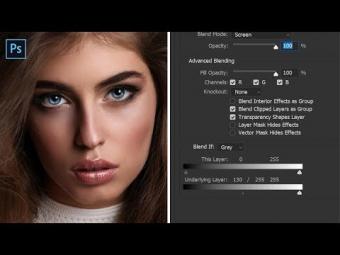
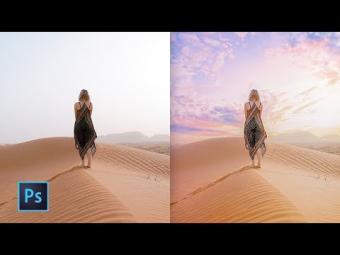

















YORUMLAR