How to Change Hair Color with Curves in Photoshop - Quick Coloring Tips & Tricks
In this photoshop manipulation tutorial, learn How to change hair color or dye hair easily using curves in photoshop. ►Download PSD file: http://photoshopdesire.com/change-hair-color-curves-photoshop-quick-easy/
►Download Photo: https://www.flickr.com/photos/psdesire/37830895431
First of all, Add new curves adjustment to colorize hair.
I want to convert her hair to "RED HEAD". So select red curve and drag upward to apply red tones.
Now select the skin tones and exclude color from skin.
To do that, go to select menu - choose color range.
Now select "SKIN TONES" option from drop down list.
Hold ALT or OPTION key and click on layer mask to view it.
We want to add color to hair not skin, so go to adjustments and select "INVERT" CTRL + I.
Take soft brush and paint with black to remove effect from unnecessary areas like eyes etc.
Now soften the edges of the mask to blend color well with the edges.
Go to filter menu - Blur - select Gaussian Blur.
Keep radius around 20px (it depands on size of your image).
To remove color from shadows, Take soft brush and lower the flow and paint on shadow areas.
Hair color looks good enough. Now Mask the background to keep it original.
Select curves layer and group it CTRL + G.
Now again go to color range.
Select sampled colors option.
Select background using plus eyedropper tool.
With the selection ON, hold ALT or Option Key and click on vector mask icon.
Go to filter menu - Blur - select Gaussian Blur.
Keep radius around 20px to soften edges and blend with effect.
Double click on curves thumbnail and add or change color to your liking.
Select blue curve and drag downwards to add yellows to hair.
That's it. We're Done.
How to Realistically Change Hair and Fur Color in Adobe Photoshop.
3 Steps to Easily and Realistically Change Hair Color in Photoshop.
How to Make Hair Color POP in Photoshop.
How to Dye Hair at Home (Coloring Tips & Tricks).
How To Color Your Hair | Quick & Effortless.
►Check out all tutorial here : https://www.youtube.com/photoshopdesiretv/videos
Thanks for watching our free Tutorials! If you enjoyed our video be sure to subscribe to our channel to receive free new videos.
►SUBSCRIBE: https://goo.gl/d31fld
Don't forget to COMMENT, LIKE and SHARE, to get more :)
Follow US - LET'S BE FRIENDS!
------------------------------------------
►Official Website: http://www.photoshopdesire.com
►FACEBOOK : http://www.facebook.com/photoshopdesire
►GOOGLE+ : https://plus.google.com/+photoshopdesiretv
►Twitter : https://twitter.com/PSDesire
►Instagram: https://www.instagram.com/photoshopdesire
Softwares Used:
----------------------------
Photoshop cc 2014, 2015, 2017
Photoshop cs5, cs6,
After Effects cs5
Camtasia Studio
Music:
------------
Faith (YouTube Library)
Check Out Our Playlists:
--------------------------------------
Photoshop Tutorials for Beginners, Intermediate and Advanced users
https://www.youtube.com/playlist?list=PLGLEKqTDn233O6PusOR1lEvRwjlErdCYV
Easy, Quick and Fast Photoshop Tutorial Series (NEW)
https://www.youtube.com/playlist?list=PLGLEKqTDn230TS2NzqA2BGblNYZ4NpGWT
HDR Photography Using Photoshop
https://www.youtube.com/playlist?list=PLGLEKqTDn232tlbcBJHNiEPj1h0wPJvVG
Photo Editing, Photo Effects & Photo Manipulation - Special FX
https://www.youtube.com/playlist?list=PLGLEKqTDn233VC9ZDSiLav8bI8FKJ93ny
Adobe Camera Raw Filter Tutorials and Preset downloads
(same settings steps for lightroom also)
https://www.youtube.com/playlist?list=PLGLEKqTDn233ab_cdALEjtjGASqtTie10
Color Grading or Coloring in Photoshop
https://www.youtube.com/playlist?list=PLGLEKqTDn233uKTZWUFq7GwgNB6BJyM7m
Skin, Face & Body Retouching Techniques and Enhancing Tips
https://www.youtube.com/playlist?list=PLGLEKqTDn232WN_N6Ek-vnfzr7nNKDHWT
Free Photoshop Actions for Photographers and Designers
https://www.youtube.com/playlist?list=PLGLEKqTDn233ZVGBJWihIuxGrav7VTCCD
Text and Graphics Effects in Photoshop
https://www.youtube.com/playlist?list=PLGLEKqTDn233zMfRfoFl-ZwIzzUmf9UDu
►Download Photo: https://www.flickr.com/photos/psdesire/37830895431
First of all, Add new curves adjustment to colorize hair.
I want to convert her hair to "RED HEAD". So select red curve and drag upward to apply red tones.
Now select the skin tones and exclude color from skin.
To do that, go to select menu - choose color range.
Now select "SKIN TONES" option from drop down list.
Hold ALT or OPTION key and click on layer mask to view it.
We want to add color to hair not skin, so go to adjustments and select "INVERT" CTRL + I.
Take soft brush and paint with black to remove effect from unnecessary areas like eyes etc.
Now soften the edges of the mask to blend color well with the edges.
Go to filter menu - Blur - select Gaussian Blur.
Keep radius around 20px (it depands on size of your image).
To remove color from shadows, Take soft brush and lower the flow and paint on shadow areas.
Hair color looks good enough. Now Mask the background to keep it original.
Select curves layer and group it CTRL + G.
Now again go to color range.
Select sampled colors option.
Select background using plus eyedropper tool.
With the selection ON, hold ALT or Option Key and click on vector mask icon.
Go to filter menu - Blur - select Gaussian Blur.
Keep radius around 20px to soften edges and blend with effect.
Double click on curves thumbnail and add or change color to your liking.
Select blue curve and drag downwards to add yellows to hair.
That's it. We're Done.
How to Realistically Change Hair and Fur Color in Adobe Photoshop.
3 Steps to Easily and Realistically Change Hair Color in Photoshop.
How to Make Hair Color POP in Photoshop.
How to Dye Hair at Home (Coloring Tips & Tricks).
How To Color Your Hair | Quick & Effortless.
►Check out all tutorial here : https://www.youtube.com/photoshopdesiretv/videos
Thanks for watching our free Tutorials! If you enjoyed our video be sure to subscribe to our channel to receive free new videos.
►SUBSCRIBE: https://goo.gl/d31fld
Don't forget to COMMENT, LIKE and SHARE, to get more :)
Follow US - LET'S BE FRIENDS!
------------------------------------------
►Official Website: http://www.photoshopdesire.com
►FACEBOOK : http://www.facebook.com/photoshopdesire
►GOOGLE+ : https://plus.google.com/+photoshopdesiretv
►Twitter : https://twitter.com/PSDesire
►Instagram: https://www.instagram.com/photoshopdesire
Softwares Used:
----------------------------
Photoshop cc 2014, 2015, 2017
Photoshop cs5, cs6,
After Effects cs5
Camtasia Studio
Music:
------------
Faith (YouTube Library)
Check Out Our Playlists:
--------------------------------------
Photoshop Tutorials for Beginners, Intermediate and Advanced users
https://www.youtube.com/playlist?list=PLGLEKqTDn233O6PusOR1lEvRwjlErdCYV
Easy, Quick and Fast Photoshop Tutorial Series (NEW)
https://www.youtube.com/playlist?list=PLGLEKqTDn230TS2NzqA2BGblNYZ4NpGWT
HDR Photography Using Photoshop
https://www.youtube.com/playlist?list=PLGLEKqTDn232tlbcBJHNiEPj1h0wPJvVG
Photo Editing, Photo Effects & Photo Manipulation - Special FX
https://www.youtube.com/playlist?list=PLGLEKqTDn233VC9ZDSiLav8bI8FKJ93ny
Adobe Camera Raw Filter Tutorials and Preset downloads
(same settings steps for lightroom also)
https://www.youtube.com/playlist?list=PLGLEKqTDn233ab_cdALEjtjGASqtTie10
Color Grading or Coloring in Photoshop
https://www.youtube.com/playlist?list=PLGLEKqTDn233uKTZWUFq7GwgNB6BJyM7m
Skin, Face & Body Retouching Techniques and Enhancing Tips
https://www.youtube.com/playlist?list=PLGLEKqTDn232WN_N6Ek-vnfzr7nNKDHWT
Free Photoshop Actions for Photographers and Designers
https://www.youtube.com/playlist?list=PLGLEKqTDn233ZVGBJWihIuxGrav7VTCCD
Text and Graphics Effects in Photoshop
https://www.youtube.com/playlist?list=PLGLEKqTDn233zMfRfoFl-ZwIzzUmf9UDu



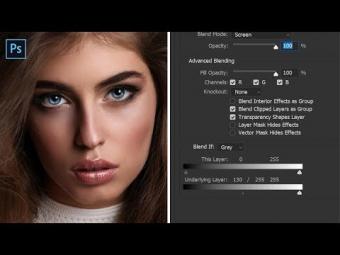
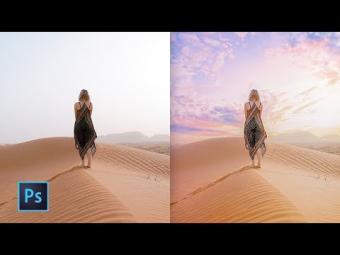

















YORUMLAR