How to Airbrush Skin Naturally in Photoshop - Get Free Glamorous Airbrushing Retouch Action
In this Photoshop retouching tutorial, i’ll show you how to airbrush skin naturally like the professionals and also get glamorous retouch airbrushed skin photoshop action for free. ►Download Action file: http://photoshopdesire.com/retouch-airbrush-skin-naturally-photoshop-action/ ►Download Photo to Practice: https://www.flickr.com/photos/psdesire/38359219154
Open the photo into Photoshop. try to use a high resolution image where you can see the skin texture clearly otherwise it wont work well with small resolution images.
Create a duplicate layer by pressing Ctrl+J and then rename it to “softness”. Convert the layer to smart object.
Now again duplicate background layer again and name it "DETAILS". Move the layer to the top and Convert the layer to smart object.
With the DETAILS layer selected, go to Filter - Other - High Pass. Adjust the radius setting until you can barely bring back the details. Generally i prefer small radius between 1-3px. Change the blending mode of this layer to Linear Light.
Now select softness layer, go to Filter - Blur - guassian Blur. Some retouchers may use surface blur also to soften or smoothen the skin but i recommend guassian blur, because it makes skin look healthy without looking plastic or blurred. Adjust the radius until skin looks cleaner. In this case 18px works well.
Select the Details and softness layer then press Ctrl/Cmd+G to group them. Rename this group to Airbrushing. Now add an inverted layer mask to the group by holding Alt/Option and clicking on the Add Layer Mask button in the Layers panel.
Select the Brush tool then make sure your foreground color is set to white. Paint around the skin areas. I recommend you take your time while brushing for best results.
Reduce the opacity of the group to fine tune the amount of airbrushing to look realistic.
Now add new blank layer and name it "EYES". Change the blending mode of this layer to overlay. Take soft brush and paint on eyes with white to enhance.
Now add a new hue & saturation adjustment layer. Adjust the color slider to your liking. Change the blending mode of this layer to Soft Light. click on the layer mask then invert it by pressing Ctrl/Cmd+I. Use your brush tool and start painting with white around the lip areas to apply the color.
Remove dark circles and thin wrinkles using spot healing brush or patch tool. And finally apply dodge and burn.
That's it. All the layers are non-destructive and editable, so be sure to tone down the settings so that the final image looks realistic.
High-End Skin Softening in 1 Minute or Less in Photoshop.
Retouch and Smooth Skin Professionally in Photoshop Quickly and Easily.
Superb Skin Airbrushing Technique | Photoshop Tutorials
FREQUENCY SEPARATION - How to create flawless skin in photoshop.
How to Achieve smooth soft Skin in Photoshop.
Skin Retouching Actions - Free Photoshop Actions.
►Check out all tutorial here : https://www.youtube.com/photoshopdesiretv/videos
Thanks for watching our free Tutorials! If you enjoyed our video be sure to subscribe to our channel to receive free new videos.
►SUBSCRIBE: https://goo.gl/d31fld
Don't forget to COMMENT, LIKE and SHARE, to get more :)
Follow US - LET'S BE FRIENDS!
------------------------------------------
►Official Website: http://www.photoshopdesire.com
►FACEBOOK : http://www.facebook.com/photoshopdesire
►GOOGLE+ : https://plus.google.com/+photoshopdesiretv
►Twitter : https://twitter.com/PSDesire
►Instagram: https://www.instagram.com/photoshopdesire
Softwares Used:
----------------------------
Photoshop cc 2014, 2015, 2017
Photoshop cs5, cs6,
After Effects cs5
Camtasia Studio
Music:
------------
Let's Do it (YouTube Library)
Check Out Our Playlists:
--------------------------------------
Photoshop Tutorials for Beginners, Intermediate and Advanced users
https://www.youtube.com/playlist?list=PLGLEKqTDn233O6PusOR1lEvRwjlErdCYV
Easy, Quick and Fast Photoshop Tutorial Series (NEW)
https://www.youtube.com/playlist?list=PLGLEKqTDn230TS2NzqA2BGblNYZ4NpGWT
Photo Editing, Photo Effects & Photo Manipulation - Special FX
https://www.youtube.com/playlist?list=PLGLEKqTDn233VC9ZDSiLav8bI8FKJ93ny
Adobe Camera Raw Filter Tutorials and Preset downloads
(same settings steps for lightroom also)
https://www.youtube.com/playlist?list=PLGLEKqTDn233ab_cdALEjtjGASqtTie10
Color Grading or Coloring in Photoshop
https://www.youtube.com/playlist?list=PLGLEKqTDn233uKTZWUFq7GwgNB6BJyM7m
Skin, Face & Body Retouching Techniques and Enhancing Tips
https://www.youtube.com/playlist?list=PLGLEKqTDn232WN_N6Ek-vnfzr7nNKDHWT
Free Photoshop Actions for Photographers and Designers
https://www.youtube.com/playlist?list=PLGLEKqTDn233ZVGBJWihIuxGrav7VTCCD
Open the photo into Photoshop. try to use a high resolution image where you can see the skin texture clearly otherwise it wont work well with small resolution images.
Create a duplicate layer by pressing Ctrl+J and then rename it to “softness”. Convert the layer to smart object.
Now again duplicate background layer again and name it "DETAILS". Move the layer to the top and Convert the layer to smart object.
With the DETAILS layer selected, go to Filter - Other - High Pass. Adjust the radius setting until you can barely bring back the details. Generally i prefer small radius between 1-3px. Change the blending mode of this layer to Linear Light.
Now select softness layer, go to Filter - Blur - guassian Blur. Some retouchers may use surface blur also to soften or smoothen the skin but i recommend guassian blur, because it makes skin look healthy without looking plastic or blurred. Adjust the radius until skin looks cleaner. In this case 18px works well.
Select the Details and softness layer then press Ctrl/Cmd+G to group them. Rename this group to Airbrushing. Now add an inverted layer mask to the group by holding Alt/Option and clicking on the Add Layer Mask button in the Layers panel.
Select the Brush tool then make sure your foreground color is set to white. Paint around the skin areas. I recommend you take your time while brushing for best results.
Reduce the opacity of the group to fine tune the amount of airbrushing to look realistic.
Now add new blank layer and name it "EYES". Change the blending mode of this layer to overlay. Take soft brush and paint on eyes with white to enhance.
Now add a new hue & saturation adjustment layer. Adjust the color slider to your liking. Change the blending mode of this layer to Soft Light. click on the layer mask then invert it by pressing Ctrl/Cmd+I. Use your brush tool and start painting with white around the lip areas to apply the color.
Remove dark circles and thin wrinkles using spot healing brush or patch tool. And finally apply dodge and burn.
That's it. All the layers are non-destructive and editable, so be sure to tone down the settings so that the final image looks realistic.
High-End Skin Softening in 1 Minute or Less in Photoshop.
Retouch and Smooth Skin Professionally in Photoshop Quickly and Easily.
Superb Skin Airbrushing Technique | Photoshop Tutorials
FREQUENCY SEPARATION - How to create flawless skin in photoshop.
How to Achieve smooth soft Skin in Photoshop.
Skin Retouching Actions - Free Photoshop Actions.
►Check out all tutorial here : https://www.youtube.com/photoshopdesiretv/videos
Thanks for watching our free Tutorials! If you enjoyed our video be sure to subscribe to our channel to receive free new videos.
►SUBSCRIBE: https://goo.gl/d31fld
Don't forget to COMMENT, LIKE and SHARE, to get more :)
Follow US - LET'S BE FRIENDS!
------------------------------------------
►Official Website: http://www.photoshopdesire.com
►FACEBOOK : http://www.facebook.com/photoshopdesire
►GOOGLE+ : https://plus.google.com/+photoshopdesiretv
►Twitter : https://twitter.com/PSDesire
►Instagram: https://www.instagram.com/photoshopdesire
Softwares Used:
----------------------------
Photoshop cc 2014, 2015, 2017
Photoshop cs5, cs6,
After Effects cs5
Camtasia Studio
Music:
------------
Let's Do it (YouTube Library)
Check Out Our Playlists:
--------------------------------------
Photoshop Tutorials for Beginners, Intermediate and Advanced users
https://www.youtube.com/playlist?list=PLGLEKqTDn233O6PusOR1lEvRwjlErdCYV
Easy, Quick and Fast Photoshop Tutorial Series (NEW)
https://www.youtube.com/playlist?list=PLGLEKqTDn230TS2NzqA2BGblNYZ4NpGWT
Photo Editing, Photo Effects & Photo Manipulation - Special FX
https://www.youtube.com/playlist?list=PLGLEKqTDn233VC9ZDSiLav8bI8FKJ93ny
Adobe Camera Raw Filter Tutorials and Preset downloads
(same settings steps for lightroom also)
https://www.youtube.com/playlist?list=PLGLEKqTDn233ab_cdALEjtjGASqtTie10
Color Grading or Coloring in Photoshop
https://www.youtube.com/playlist?list=PLGLEKqTDn233uKTZWUFq7GwgNB6BJyM7m
Skin, Face & Body Retouching Techniques and Enhancing Tips
https://www.youtube.com/playlist?list=PLGLEKqTDn232WN_N6Ek-vnfzr7nNKDHWT
Free Photoshop Actions for Photographers and Designers
https://www.youtube.com/playlist?list=PLGLEKqTDn233ZVGBJWihIuxGrav7VTCCD



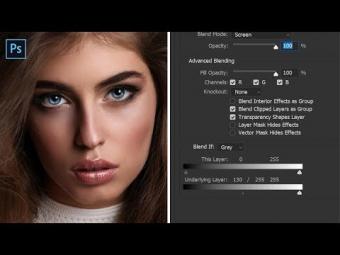
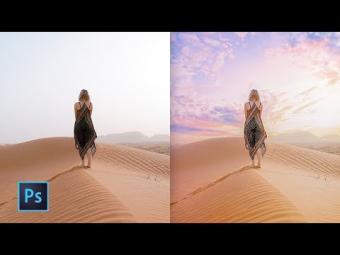

















YORUMLAR