How to Add Radial Zoom Effect to Eyes in Photoshop - Making Iris Pop - Photoshopdesire.com
In this photoshop tutorial, learn how to add amazing radial zoom effect to eyes in photoshop. Add instant drama to eyes easily by making the Iris Pop in photoshop. ►Download PSD file: http://photoshopdesire.com/add-amazing-radial-zoom-effect-eyes-iris-photoshop/ ►Download Photo to Practice: https://www.flickr.com/photos/psdesire/38702594471
First click on "QUICK MASK MODE" and paint on eyes to make a selection.
Click again to exit the "QUICK MASK MODE".
Go to select menu - choose inverse SHIFT+CTRL+I.
Now copy the selection into a new layer CTRL+J.
Rename the layer to "LEFT EYE".
Hold down CTRL key and click on layer thumbnail to load the layer selection.
Go to filter menu - select add noise filter.
Set amount: 10, select gaussian and monochromatic.
Now go to filter menu - select radial blur filter.
Set amount: 80, Blur method: zoom and Quality: best.
Go to adjustments and add hue/saturation. Adjust hue and saturation to your liking to change eye color.
Change hue/saturation adjustment layer blending to "SOFT LIGHT".
Group the layers and name it "LEFT".
Now repeat the same steps for right eye as well to add the effect.
Now select left and right groups and group them CTRL+G.
Rename the group to "RADIAL ZOOM EYES".
Create a new layer from all the visible layers by pressing Ctrl + Shift + Alt + E.
Go to filter menu - Other - Apply high pass to enhance the eyes.
Set radius around 20px. Click ok.
Change high pass layer blending to "Hard Light".
Add inverted layer mask to the layer, Hold ALT key and click on mask icon.
Take soft brush and paint on eyes with white color to brighten and sharpen Eyes.
That's it to Whiten & Lighten Eyes in Photoshop.
►Check out all tutorial here : https://www.youtube.com/photoshopdesiretv/videos
Thanks for watching our free Tutorials! If you enjoyed our video be sure to subscribe to our channel to receive free new videos.
►SUBSCRIBE: https://goo.gl/d31fld
Don't forget to COMMENT, LIKE and SHARE, to get more :)
Follow US - LET'S BE FRIENDS!
------------------------------------------
►Official Website: http://www.photoshopdesire.com
►FACEBOOK : http://www.facebook.com/photoshopdesire
►GOOGLE+ : https://plus.google.com/+photoshopdesiretv
►Twitter : https://twitter.com/PSDesire
►Instagram: https://www.instagram.com/photoshopdesire
Softwares Used:
----------------------------
Photoshop cc 2014, 2015, 2017
Photoshop cs5, cs6,
After Effects cs5
Camtasia Studio
Music:
------------
End Of Summer (YouTube Library)
Check Out Our Playlists:
--------------------------------------
Photoshop Tutorials for Beginners, Intermediate and Advanced users
https://www.youtube.com/playlist?list=PLGLEKqTDn233O6PusOR1lEvRwjlErdCYV
Easy, Quick and Fast Photoshop Tutorial Series (NEW)
https://www.youtube.com/playlist?list=PLGLEKqTDn230TS2NzqA2BGblNYZ4NpGWT
HDR Photography Using Photoshop
https://www.youtube.com/playlist?list=PLGLEKqTDn232tlbcBJHNiEPj1h0wPJvVG
Photo Editing, Photo Effects & Photo Manipulation - Special FX
https://www.youtube.com/playlist?list=PLGLEKqTDn233VC9ZDSiLav8bI8FKJ93ny
Adobe Camera Raw Filter Tutorials and Preset downloads
(same settings steps for lightroom also)
https://www.youtube.com/playlist?list=PLGLEKqTDn233ab_cdALEjtjGASqtTie10
Color Grading or Coloring in Photoshop
https://www.youtube.com/playlist?list=PLGLEKqTDn233uKTZWUFq7GwgNB6BJyM7m
Skin, Face & Body Retouching Techniques and Enhancing Tips
https://www.youtube.com/playlist?list=PLGLEKqTDn232WN_N6Ek-vnfzr7nNKDHWT
Free Photoshop Actions for Photographers and Designers
https://www.youtube.com/playlist?list=PLGLEKqTDn233ZVGBJWihIuxGrav7VTCCD
First click on "QUICK MASK MODE" and paint on eyes to make a selection.
Click again to exit the "QUICK MASK MODE".
Go to select menu - choose inverse SHIFT+CTRL+I.
Now copy the selection into a new layer CTRL+J.
Rename the layer to "LEFT EYE".
Hold down CTRL key and click on layer thumbnail to load the layer selection.
Go to filter menu - select add noise filter.
Set amount: 10, select gaussian and monochromatic.
Now go to filter menu - select radial blur filter.
Set amount: 80, Blur method: zoom and Quality: best.
Go to adjustments and add hue/saturation. Adjust hue and saturation to your liking to change eye color.
Change hue/saturation adjustment layer blending to "SOFT LIGHT".
Group the layers and name it "LEFT".
Now repeat the same steps for right eye as well to add the effect.
Now select left and right groups and group them CTRL+G.
Rename the group to "RADIAL ZOOM EYES".
Create a new layer from all the visible layers by pressing Ctrl + Shift + Alt + E.
Go to filter menu - Other - Apply high pass to enhance the eyes.
Set radius around 20px. Click ok.
Change high pass layer blending to "Hard Light".
Add inverted layer mask to the layer, Hold ALT key and click on mask icon.
Take soft brush and paint on eyes with white color to brighten and sharpen Eyes.
That's it to Whiten & Lighten Eyes in Photoshop.
►Check out all tutorial here : https://www.youtube.com/photoshopdesiretv/videos
Thanks for watching our free Tutorials! If you enjoyed our video be sure to subscribe to our channel to receive free new videos.
►SUBSCRIBE: https://goo.gl/d31fld
Don't forget to COMMENT, LIKE and SHARE, to get more :)
Follow US - LET'S BE FRIENDS!
------------------------------------------
►Official Website: http://www.photoshopdesire.com
►FACEBOOK : http://www.facebook.com/photoshopdesire
►GOOGLE+ : https://plus.google.com/+photoshopdesiretv
►Twitter : https://twitter.com/PSDesire
►Instagram: https://www.instagram.com/photoshopdesire
Softwares Used:
----------------------------
Photoshop cc 2014, 2015, 2017
Photoshop cs5, cs6,
After Effects cs5
Camtasia Studio
Music:
------------
End Of Summer (YouTube Library)
Check Out Our Playlists:
--------------------------------------
Photoshop Tutorials for Beginners, Intermediate and Advanced users
https://www.youtube.com/playlist?list=PLGLEKqTDn233O6PusOR1lEvRwjlErdCYV
Easy, Quick and Fast Photoshop Tutorial Series (NEW)
https://www.youtube.com/playlist?list=PLGLEKqTDn230TS2NzqA2BGblNYZ4NpGWT
HDR Photography Using Photoshop
https://www.youtube.com/playlist?list=PLGLEKqTDn232tlbcBJHNiEPj1h0wPJvVG
Photo Editing, Photo Effects & Photo Manipulation - Special FX
https://www.youtube.com/playlist?list=PLGLEKqTDn233VC9ZDSiLav8bI8FKJ93ny
Adobe Camera Raw Filter Tutorials and Preset downloads
(same settings steps for lightroom also)
https://www.youtube.com/playlist?list=PLGLEKqTDn233ab_cdALEjtjGASqtTie10
Color Grading or Coloring in Photoshop
https://www.youtube.com/playlist?list=PLGLEKqTDn233uKTZWUFq7GwgNB6BJyM7m
Skin, Face & Body Retouching Techniques and Enhancing Tips
https://www.youtube.com/playlist?list=PLGLEKqTDn232WN_N6Ek-vnfzr7nNKDHWT
Free Photoshop Actions for Photographers and Designers
https://www.youtube.com/playlist?list=PLGLEKqTDn233ZVGBJWihIuxGrav7VTCCD



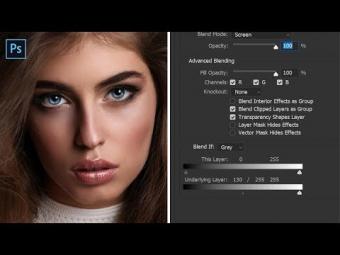
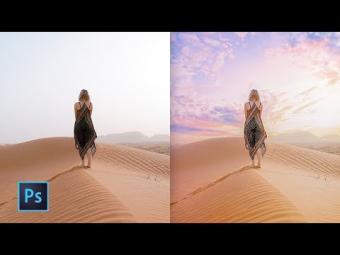

















YORUMLAR