2 Ways to Correct Skin Tones in Photoshop - Tone Down Highlights & Flash Spots - Photoshopdesire.com
In this photoshop retouching tutorial, I'll show you two easy ways to correct over exposed skin tones and shiny flash bright hotspots on face in photoshop. ►Download PSD file: http://photoshopdesire.com/2-ways-correct-skin-tones-photoshop-tone-highlights-flash-spots/ ►Download Photo to Practice: https://www.flickr.com/photos/psdesire/38754651042
Method: 1) We can easily remove harsh highlights using channels.
Go to channels and select channel that contains more details & highlights information.
Compared to red & green, blue channel is best fit in this case because it contains over exposed area details.
copy the blue channel layer, CTRL +A to select and CTRL + C to copy.
Go back to layers and paste it CTRL + V.
Go to adjustments and select invert CTRL + I.
Change blending mode to soft light.
Double click on the layer to enter the layer options.
We want the effect to only affect the bright areas.
So drag the black triangles to the right and you will see that the effect starts to only affect the highlights.
Hold Option or Alt Key clicking on the triangles splits them so you can feather the blending effect.
Lower the layer opacity to 50%. Duplicate layer to maximize the effect.
Method: 2) We can easily fix flash light glare using Brush tool.
Create a new blank layer.
Select soft edged brush tool.
Now take eyedropper tool. Sample skin color next to the shiny area.
Change blending mode of the brush to darken.
Lower the brush opacity to 20%.
simply paint on shiny areas to fix it.
That's it to fix a washed-out portrait in photoshop.
How to Fix Oily Skin in Photoshop.
How To Retouch Shiny Skin In Photoshop.
►Check out all tutorial here : https://www.youtube.com/photoshopdesiretv/videos
Thanks for watching our free Tutorials! If you enjoyed our video be sure to subscribe to our channel to receive free new videos.
►SUBSCRIBE: https://goo.gl/d31fld
Don't forget to COMMENT, LIKE and SHARE, to get more :)
Follow US - LET'S BE FRIENDS!
------------------------------------------
►Official Website: http://www.photoshopdesire.com
►FACEBOOK : http://www.facebook.com/photoshopdesire
►GOOGLE+ : https://plus.google.com/+photoshopdesiretv
►Twitter : https://twitter.com/PSDesire
►Instagram: https://www.instagram.com/photoshopdesire
Softwares Used:
----------------------------
Photoshop cc 2014, 2015, 2017
Photoshop cs5, cs6,
After Effects cs5
Camtasia Studio
Music:
------------
End of Summer (YouTube Library)
Check Out Our Playlists:
--------------------------------------
Photoshop Tutorials for Beginners, Intermediate and Advanced users
https://www.youtube.com/playlist?list=PLGLEKqTDn233O6PusOR1lEvRwjlErdCYV
Easy, Quick and Fast Photoshop Tutorial Series (NEW)
https://www.youtube.com/playlist?list=PLGLEKqTDn230TS2NzqA2BGblNYZ4NpGWT
HDR Photography Using Photoshop
https://www.youtube.com/playlist?list=PLGLEKqTDn232tlbcBJHNiEPj1h0wPJvVG
Photo Editing, Photo Effects & Photo Manipulation - Special FX
https://www.youtube.com/playlist?list=PLGLEKqTDn233VC9ZDSiLav8bI8FKJ93ny
Adobe Camera Raw Filter Tutorials and Preset downloads
(same settings steps for lightroom also)
https://www.youtube.com/playlist?list=PLGLEKqTDn233ab_cdALEjtjGASqtTie10
Color Grading or Coloring in Photoshop
https://www.youtube.com/playlist?list=PLGLEKqTDn233uKTZWUFq7GwgNB6BJyM7m
Skin, Face & Body Retouching Techniques and Enhancing Tips
https://www.youtube.com/playlist?list=PLGLEKqTDn232WN_N6Ek-vnfzr7nNKDHWT
Free Photoshop Actions for Photographers and Designers
https://www.youtube.com/playlist?list=PLGLEKqTDn233ZVGBJWihIuxGrav7VTCCD
Method: 1) We can easily remove harsh highlights using channels.
Go to channels and select channel that contains more details & highlights information.
Compared to red & green, blue channel is best fit in this case because it contains over exposed area details.
copy the blue channel layer, CTRL +A to select and CTRL + C to copy.
Go back to layers and paste it CTRL + V.
Go to adjustments and select invert CTRL + I.
Change blending mode to soft light.
Double click on the layer to enter the layer options.
We want the effect to only affect the bright areas.
So drag the black triangles to the right and you will see that the effect starts to only affect the highlights.
Hold Option or Alt Key clicking on the triangles splits them so you can feather the blending effect.
Lower the layer opacity to 50%. Duplicate layer to maximize the effect.
Method: 2) We can easily fix flash light glare using Brush tool.
Create a new blank layer.
Select soft edged brush tool.
Now take eyedropper tool. Sample skin color next to the shiny area.
Change blending mode of the brush to darken.
Lower the brush opacity to 20%.
simply paint on shiny areas to fix it.
That's it to fix a washed-out portrait in photoshop.
How to Fix Oily Skin in Photoshop.
How To Retouch Shiny Skin In Photoshop.
►Check out all tutorial here : https://www.youtube.com/photoshopdesiretv/videos
Thanks for watching our free Tutorials! If you enjoyed our video be sure to subscribe to our channel to receive free new videos.
►SUBSCRIBE: https://goo.gl/d31fld
Don't forget to COMMENT, LIKE and SHARE, to get more :)
Follow US - LET'S BE FRIENDS!
------------------------------------------
►Official Website: http://www.photoshopdesire.com
►FACEBOOK : http://www.facebook.com/photoshopdesire
►GOOGLE+ : https://plus.google.com/+photoshopdesiretv
►Twitter : https://twitter.com/PSDesire
►Instagram: https://www.instagram.com/photoshopdesire
Softwares Used:
----------------------------
Photoshop cc 2014, 2015, 2017
Photoshop cs5, cs6,
After Effects cs5
Camtasia Studio
Music:
------------
End of Summer (YouTube Library)
Check Out Our Playlists:
--------------------------------------
Photoshop Tutorials for Beginners, Intermediate and Advanced users
https://www.youtube.com/playlist?list=PLGLEKqTDn233O6PusOR1lEvRwjlErdCYV
Easy, Quick and Fast Photoshop Tutorial Series (NEW)
https://www.youtube.com/playlist?list=PLGLEKqTDn230TS2NzqA2BGblNYZ4NpGWT
HDR Photography Using Photoshop
https://www.youtube.com/playlist?list=PLGLEKqTDn232tlbcBJHNiEPj1h0wPJvVG
Photo Editing, Photo Effects & Photo Manipulation - Special FX
https://www.youtube.com/playlist?list=PLGLEKqTDn233VC9ZDSiLav8bI8FKJ93ny
Adobe Camera Raw Filter Tutorials and Preset downloads
(same settings steps for lightroom also)
https://www.youtube.com/playlist?list=PLGLEKqTDn233ab_cdALEjtjGASqtTie10
Color Grading or Coloring in Photoshop
https://www.youtube.com/playlist?list=PLGLEKqTDn233uKTZWUFq7GwgNB6BJyM7m
Skin, Face & Body Retouching Techniques and Enhancing Tips
https://www.youtube.com/playlist?list=PLGLEKqTDn232WN_N6Ek-vnfzr7nNKDHWT
Free Photoshop Actions for Photographers and Designers
https://www.youtube.com/playlist?list=PLGLEKqTDn233ZVGBJWihIuxGrav7VTCCD



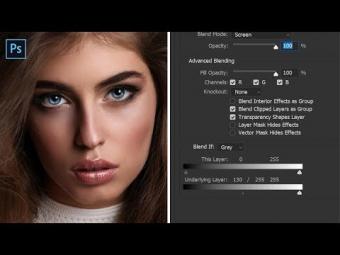
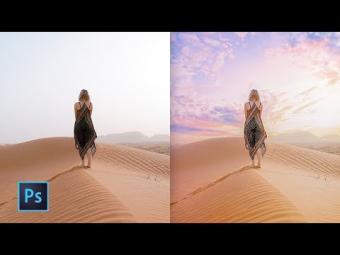

















YORUMLAR