1-Click Teal and Yellow Color Grading Effect in Photoshop With Free Camera Raw & Lightroom Preset
In this photoshop color grading tutorial, i will show you how to achieve teal and orange/yellow color effect to your photos in photoshop and lightroom. ►Download ACR & LR preset: http://photoshopdesire.com/teal-yellow-color-grading-effect-photoshop-free-camera-raw-lightroom-preset/
Lets get started, first open photo in photoshop.
Duplicate the layer CTRL+J. Convert the layer to smart object.
Go to filter menu and select camera raw filter.
First of all change the colors of highlights and shadows. To do that go to split toning tab.
Add yellow tint to the highlights. similarly add blue tint to the shadows.
you even can control the saturation of each tint and the balance between the highlights and shadows for some interesting effects.
Now go to camera calibration tab. Adjust blue and green primary hue to achieve teal color. Simiarly adjust red primary hue to achieve orange or yellow tone.
Skin tones are bit too strong, so go to HSL panel. Tone down saturations of yellows and oranges to your liking.
Increase reds little bit to add color to the lips.
Now go to basic adjustments and lower the contrast to improve overall range of tonal values in the image.
Finally go to details section and increase sharpness (sharpen) and reduce noise.
save these settings as a preset, and then apply the preset to other photos, that need the same effect.
choose Save Settings from the Camera Raw Settings menu.
The saved settings preset is now available in the Presets tab for any open photo.
Click OK when you're done to close out of the Camera Raw Filter's dialog box
Photoshop goes ahead and applies your settings to the image.
That's it.
How to Create the Orange and Teal Look in Adobe Lightroom and Camera Raw.
Make Your Photos ORANGE & TEAL with 1 click - Photoshop Tutorial.
Orange and Teal Color Grading Effect - Cinematic Fashion Tone Look.
Orange and Teal Effect without LUTs | Photoshop Editing Tutorial.
►Check out all tutorial here : https://www.youtube.com/photoshopdesiretv/videos
Thanks for watching our free Tutorials! If you enjoyed our video be sure to subscribe to our channel to receive free new videos.
►SUBSCRIBE: https://goo.gl/d31fld
Don't forget to COMMENT, LIKE and SHARE, to get more :)
Follow US - LET'S BE FRIENDS!
------------------------------------------
►Official Website: http://www.photoshopdesire.com
►FACEBOOK : http://www.facebook.com/photoshopdesire
►GOOGLE+ : https://plus.google.com/+photoshopdesiretv
►Twitter : https://twitter.com/PSDesire
►Instagram: https://www.instagram.com/photoshopdesire
Softwares Used:
----------------------------
Photoshop cc 2014, 2015, 2017
Photoshop cs5, cs6,
After Effects cs5
Camtasia Studio
Music:
------------
Let's Do It (YouTube Library)
Check Out Our Playlists:
--------------------------------------
Photoshop Tutorials for Beginners, Intermediate and Advanced users
https://www.youtube.com/playlist?list=PLGLEKqTDn233O6PusOR1lEvRwjlErdCYV
Easy, Quick and Fast Photoshop Tutorial Series (NEW)
https://www.youtube.com/playlist?list=PLGLEKqTDn230TS2NzqA2BGblNYZ4NpGWT
HDR Photography Using Photoshop
https://www.youtube.com/playlist?list=PLGLEKqTDn232tlbcBJHNiEPj1h0wPJvVG
Photo Editing, Photo Effects & Photo Manipulation - Special FX
https://www.youtube.com/playlist?list=PLGLEKqTDn233VC9ZDSiLav8bI8FKJ93ny
Adobe Camera Raw Filter Tutorials and Preset downloads
(same settings steps for lightroom also)
https://www.youtube.com/playlist?list=PLGLEKqTDn233ab_cdALEjtjGASqtTie10
Color Grading or Coloring in Photoshop
https://www.youtube.com/playlist?list=PLGLEKqTDn233uKTZWUFq7GwgNB6BJyM7m
Skin, Face & Body Retouching Techniques and Enhancing Tips
https://www.youtube.com/playlist?list=PLGLEKqTDn232WN_N6Ek-vnfzr7nNKDHWT
Free Photoshop Actions for Photographers and Designers
https://www.youtube.com/playlist?list=PLGLEKqTDn233ZVGBJWihIuxGrav7VTCCD
Lets get started, first open photo in photoshop.
Duplicate the layer CTRL+J. Convert the layer to smart object.
Go to filter menu and select camera raw filter.
First of all change the colors of highlights and shadows. To do that go to split toning tab.
Add yellow tint to the highlights. similarly add blue tint to the shadows.
you even can control the saturation of each tint and the balance between the highlights and shadows for some interesting effects.
Now go to camera calibration tab. Adjust blue and green primary hue to achieve teal color. Simiarly adjust red primary hue to achieve orange or yellow tone.
Skin tones are bit too strong, so go to HSL panel. Tone down saturations of yellows and oranges to your liking.
Increase reds little bit to add color to the lips.
Now go to basic adjustments and lower the contrast to improve overall range of tonal values in the image.
Finally go to details section and increase sharpness (sharpen) and reduce noise.
save these settings as a preset, and then apply the preset to other photos, that need the same effect.
choose Save Settings from the Camera Raw Settings menu.
The saved settings preset is now available in the Presets tab for any open photo.
Click OK when you're done to close out of the Camera Raw Filter's dialog box
Photoshop goes ahead and applies your settings to the image.
That's it.
How to Create the Orange and Teal Look in Adobe Lightroom and Camera Raw.
Make Your Photos ORANGE & TEAL with 1 click - Photoshop Tutorial.
Orange and Teal Color Grading Effect - Cinematic Fashion Tone Look.
Orange and Teal Effect without LUTs | Photoshop Editing Tutorial.
►Check out all tutorial here : https://www.youtube.com/photoshopdesiretv/videos
Thanks for watching our free Tutorials! If you enjoyed our video be sure to subscribe to our channel to receive free new videos.
►SUBSCRIBE: https://goo.gl/d31fld
Don't forget to COMMENT, LIKE and SHARE, to get more :)
Follow US - LET'S BE FRIENDS!
------------------------------------------
►Official Website: http://www.photoshopdesire.com
►FACEBOOK : http://www.facebook.com/photoshopdesire
►GOOGLE+ : https://plus.google.com/+photoshopdesiretv
►Twitter : https://twitter.com/PSDesire
►Instagram: https://www.instagram.com/photoshopdesire
Softwares Used:
----------------------------
Photoshop cc 2014, 2015, 2017
Photoshop cs5, cs6,
After Effects cs5
Camtasia Studio
Music:
------------
Let's Do It (YouTube Library)
Check Out Our Playlists:
--------------------------------------
Photoshop Tutorials for Beginners, Intermediate and Advanced users
https://www.youtube.com/playlist?list=PLGLEKqTDn233O6PusOR1lEvRwjlErdCYV
Easy, Quick and Fast Photoshop Tutorial Series (NEW)
https://www.youtube.com/playlist?list=PLGLEKqTDn230TS2NzqA2BGblNYZ4NpGWT
HDR Photography Using Photoshop
https://www.youtube.com/playlist?list=PLGLEKqTDn232tlbcBJHNiEPj1h0wPJvVG
Photo Editing, Photo Effects & Photo Manipulation - Special FX
https://www.youtube.com/playlist?list=PLGLEKqTDn233VC9ZDSiLav8bI8FKJ93ny
Adobe Camera Raw Filter Tutorials and Preset downloads
(same settings steps for lightroom also)
https://www.youtube.com/playlist?list=PLGLEKqTDn233ab_cdALEjtjGASqtTie10
Color Grading or Coloring in Photoshop
https://www.youtube.com/playlist?list=PLGLEKqTDn233uKTZWUFq7GwgNB6BJyM7m
Skin, Face & Body Retouching Techniques and Enhancing Tips
https://www.youtube.com/playlist?list=PLGLEKqTDn232WN_N6Ek-vnfzr7nNKDHWT
Free Photoshop Actions for Photographers and Designers
https://www.youtube.com/playlist?list=PLGLEKqTDn233ZVGBJWihIuxGrav7VTCCD



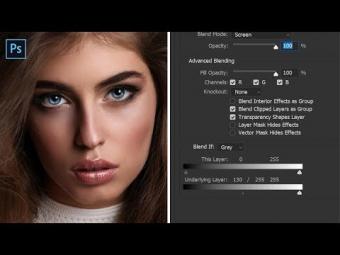
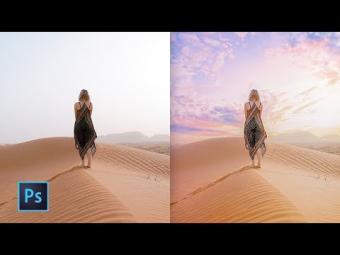

















YORUMLAR