How to Reduce Shadows Behind the Subject in Photoshop - Caused by Camera Pop Up Hot-Shoe Flash
In this photography photoshop tutorial, learn how to diffuse or reduce hard background shadows caused by camera pop up flash in photoshop. This technique gives a nice soft wrap around of light with a soft shadow behind the subject. ►Download PSD file: http://photoshopdesire.com/reduce-diffuse-background-shadows-behind-subject-photoshop/ ►Download Photo to practice: https://www.flickr.com/photos/psdesire/38063510301
First duplicate background photo and convert to smart object.
Then go to filter menu - select Camera Raw Filter.
To fix harsh and dark shadows behind the subject.
Increase shadow amount to +100 and also increase blacks amount to +100.
Click Ok to apply changes.
Now we need to blend this layer Shadows/Highlights with the bottom layer
To do that, add layer mask to the layer.
Select layer mask then go to image menu - choose Apply Image.
Keep everything at default settings.
Tick the invert option to apply layer effect to shadows.
You may notice that the effect was also applied to hair shadows and some parts on the body.
Grab soft brush tool and paint with black on hair to eliminate the changes.
To paint on hair edges, change brush blending to overlay.
Similarly mask out unnecessary areas to your preference.
To create even exposure density over the entire photo.
Double-click on camera raw filter to open the settings.
Lower the contrast and increase exposure to your liking.
Click ok.
Bonus: i want to remove this line from the background surface.
Create a new blank layer.
Grab clone stamp tool and select sample all layers.
position the cursor over the area you want to clone and then Alt-click (Windows) or Option-click (Mac) to define the clone source.
Position the cursor over the area where you want to paint and then start painting.
That's it. We're Done. Quickly and easily remove shadows in Photoshop.
CAMERA & PHOTOGRAPHY TIPS | How To Use POP-UP Flash.
How To Diffuse Your Pop-Up Flash.
►Check out all tutorial here : https://www.youtube.com/photoshopdesiretv/videos
Thanks for watching our free Tutorials! If you enjoyed our video be sure to subscribe to our channel to receive free new videos.
►SUBSCRIBE: https://goo.gl/d31fld
Don't forget to COMMENT, LIKE and SHARE, to get more :)
Follow US - LET'S BE FRIENDS!
------------------------------------------
►Official Website: http://www.photoshopdesire.com
►FACEBOOK : http://www.facebook.com/photoshopdesire
►GOOGLE+ : https://plus.google.com/+photoshopdesiretv
►Twitter : https://twitter.com/PSDesire
►Instagram: https://www.instagram.com/photoshopdesire
Softwares Used:
----------------------------
Photoshop cc 2014, 2015, 2017
Photoshop cs5, cs6,
After Effects cs5
Camtasia Studio
Music:
------------
Guts and Bourbon (YouTube Library)
Check Out Our Playlists:
--------------------------------------
Photoshop Tutorials for Beginners, Intermediate and Advanced users
https://www.youtube.com/playlist?list=PLGLEKqTDn233O6PusOR1lEvRwjlErdCYV
Easy, Quick and Fast Photoshop Tutorial Series (NEW)
https://www.youtube.com/playlist?list=PLGLEKqTDn230TS2NzqA2BGblNYZ4NpGWT
HDR Photography Using Photoshop
https://www.youtube.com/playlist?list=PLGLEKqTDn232tlbcBJHNiEPj1h0wPJvVG
Photo Editing, Photo Effects & Photo Manipulation - Special FX
https://www.youtube.com/playlist?list=PLGLEKqTDn233VC9ZDSiLav8bI8FKJ93ny
Adobe Camera Raw Filter Tutorials and Preset downloads
(same settings steps for lightroom also)
https://www.youtube.com/playlist?list=PLGLEKqTDn233ab_cdALEjtjGASqtTie10
Color Grading or Coloring in Photoshop
https://www.youtube.com/playlist?list=PLGLEKqTDn233uKTZWUFq7GwgNB6BJyM7m
Skin, Face & Body Retouching Techniques and Enhancing Tips
https://www.youtube.com/playlist?list=PLGLEKqTDn232WN_N6Ek-vnfzr7nNKDHWT
Free Photoshop Actions for Photographers and Designers
https://www.youtube.com/playlist?list=PLGLEKqTDn233ZVGBJWihIuxGrav7VTCCD
Text and Graphics Effects in Photoshop
https://www.youtube.com/playlist?list=PLGLEKqTDn233zMfRfoFl-ZwIzzUmf9UDu
First duplicate background photo and convert to smart object.
Then go to filter menu - select Camera Raw Filter.
To fix harsh and dark shadows behind the subject.
Increase shadow amount to +100 and also increase blacks amount to +100.
Click Ok to apply changes.
Now we need to blend this layer Shadows/Highlights with the bottom layer
To do that, add layer mask to the layer.
Select layer mask then go to image menu - choose Apply Image.
Keep everything at default settings.
Tick the invert option to apply layer effect to shadows.
You may notice that the effect was also applied to hair shadows and some parts on the body.
Grab soft brush tool and paint with black on hair to eliminate the changes.
To paint on hair edges, change brush blending to overlay.
Similarly mask out unnecessary areas to your preference.
To create even exposure density over the entire photo.
Double-click on camera raw filter to open the settings.
Lower the contrast and increase exposure to your liking.
Click ok.
Bonus: i want to remove this line from the background surface.
Create a new blank layer.
Grab clone stamp tool and select sample all layers.
position the cursor over the area you want to clone and then Alt-click (Windows) or Option-click (Mac) to define the clone source.
Position the cursor over the area where you want to paint and then start painting.
That's it. We're Done. Quickly and easily remove shadows in Photoshop.
CAMERA & PHOTOGRAPHY TIPS | How To Use POP-UP Flash.
How To Diffuse Your Pop-Up Flash.
►Check out all tutorial here : https://www.youtube.com/photoshopdesiretv/videos
Thanks for watching our free Tutorials! If you enjoyed our video be sure to subscribe to our channel to receive free new videos.
►SUBSCRIBE: https://goo.gl/d31fld
Don't forget to COMMENT, LIKE and SHARE, to get more :)
Follow US - LET'S BE FRIENDS!
------------------------------------------
►Official Website: http://www.photoshopdesire.com
►FACEBOOK : http://www.facebook.com/photoshopdesire
►GOOGLE+ : https://plus.google.com/+photoshopdesiretv
►Twitter : https://twitter.com/PSDesire
►Instagram: https://www.instagram.com/photoshopdesire
Softwares Used:
----------------------------
Photoshop cc 2014, 2015, 2017
Photoshop cs5, cs6,
After Effects cs5
Camtasia Studio
Music:
------------
Guts and Bourbon (YouTube Library)
Check Out Our Playlists:
--------------------------------------
Photoshop Tutorials for Beginners, Intermediate and Advanced users
https://www.youtube.com/playlist?list=PLGLEKqTDn233O6PusOR1lEvRwjlErdCYV
Easy, Quick and Fast Photoshop Tutorial Series (NEW)
https://www.youtube.com/playlist?list=PLGLEKqTDn230TS2NzqA2BGblNYZ4NpGWT
HDR Photography Using Photoshop
https://www.youtube.com/playlist?list=PLGLEKqTDn232tlbcBJHNiEPj1h0wPJvVG
Photo Editing, Photo Effects & Photo Manipulation - Special FX
https://www.youtube.com/playlist?list=PLGLEKqTDn233VC9ZDSiLav8bI8FKJ93ny
Adobe Camera Raw Filter Tutorials and Preset downloads
(same settings steps for lightroom also)
https://www.youtube.com/playlist?list=PLGLEKqTDn233ab_cdALEjtjGASqtTie10
Color Grading or Coloring in Photoshop
https://www.youtube.com/playlist?list=PLGLEKqTDn233uKTZWUFq7GwgNB6BJyM7m
Skin, Face & Body Retouching Techniques and Enhancing Tips
https://www.youtube.com/playlist?list=PLGLEKqTDn232WN_N6Ek-vnfzr7nNKDHWT
Free Photoshop Actions for Photographers and Designers
https://www.youtube.com/playlist?list=PLGLEKqTDn233ZVGBJWihIuxGrav7VTCCD
Text and Graphics Effects in Photoshop
https://www.youtube.com/playlist?list=PLGLEKqTDn233zMfRfoFl-ZwIzzUmf9UDu



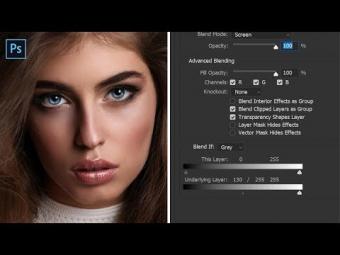
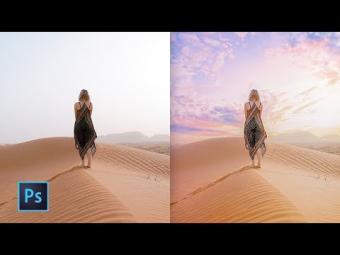

















YORUMLAR